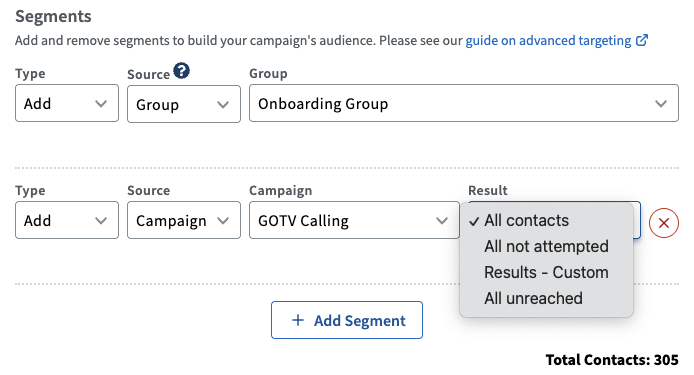How to Utilize Advanced Targeting
Advanced Targeting in ThruTalk helps you select who gets called in your campaigns by combining or excluding specific groups or past campaign data. Additional segments can be added to or removed for various purposes, such as creating longer lists for a large phone bank or excluding a specific portion of contacts from a second pass of outreach.
This guide is designed for admins who are already familiar with creating ThruTalk campaigns and using basic targeting. You’ll set up advanced targeting during the Targeting step when you create or edit a ThruTalk campaign.
TABLE OF CONTENTS
- What Is a Segment?
- Where Advanced Targeting Fits in the Campaign Flow
- Targeting Groups
- Targeting Past Campaigns
- Creating Strike Lists for Campaign Creation
- Segment Order Logic
What Is a Segment?
A segment is a portion of your contact universe that you want to include in, or exclude from, a ThruTalk campaign.
In GetThru, a segment can be:
- A group of contacts you’ve uploaded, or
- Contacts from a past campaign.
Every targeting setup begins with a Base Segment, which is your starting audience. You can then add or remove additional segments to refine who should receive calls, for a maximum audience size of 150,000 contacts.
Where Advanced Targeting Fits in the Campaign Flow
Start a new ThruTalk campaign or open an existing draft and go to the Targeting step then the Segments section.
- Click + Add Segment
- The Type will default to Add. You can change the Type to Remove if you want to exclude instead.
- Pick the Source: Group or Campaign
- When using a Campaign as the Source, pick from the Result options
Targeting Groups
Targeting groups is the most straightforward way to build your calling universe.
- In the Targeting step, under the Segments section, click + Add Segment.
- The Source is set to Group by default.
- In the Group drop-down, select the group you want to use.
- Review the Total Contacts count at the bottom of the Segments section to see how many people are currently included.
Targeting Past Campaigns
You can also build segments based on contacts from a past ThruTalk campaign. This is helpful when you want to:
- Follow up with people from an earlier phone bank, or
- Avoid calling contacts who already received a previous campaign.
To create a segment from a past campaign:
- Click + Add Segment and set Source to Campaign.
- Use the Campaign drop-down to select the past campaign you want to target.
- Use the Result filter to choose which contacts from that campaign to include (see the next section).
Past Campaign Filtering
For past campaign targeting, you'll be able to filter your calling data based on four result options:
- All contacts: This includes all contacts from the original campaign list.
- All not attempted: This consists of all contacts that were not attempted to call in the original campaign list.
- All unreached: This includes all contacts that could not be reached in the original campaign. This would comprise the following call result options: Busy, Deliverability Error, No Answer, Not Dialed, Not Home/No Contact, and Voicemail.
- Results - Custom: This includes a variety of calling filter options based on the caller selected script results or system results chosen in the original campaign.
- System results: No Answer, Busy Signal, Not Dialed, Deliverability Error, or Voicemail.
- Script results: Deceased, Deliverability Error, Moved, Not Home/No Contact, Refused, Talking to Correct Person, Voicemail, Wrong Number, or any custom starting question result.
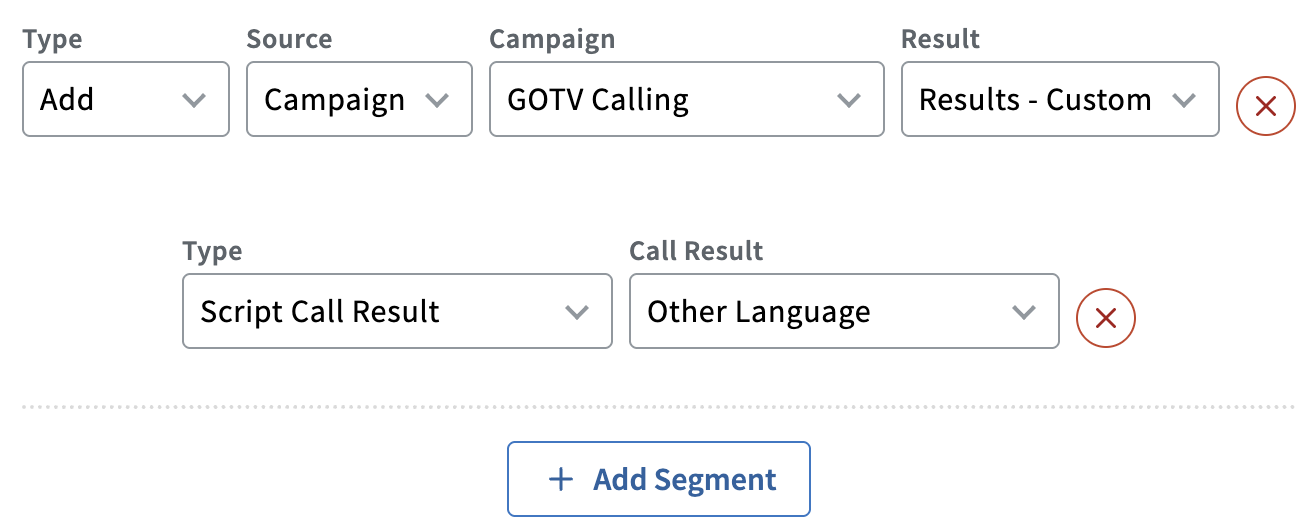
Please check out our Call Results guide for more details on the calling result options your data may include.
Creating Strike Lists for Campaign Creation
Admins can use the Remove group or past campaign option as a valuable strategy to enhance their calling program. Remove segments allow admins to strike contacts before they are called.
Sometimes, it is preferable not to make calls to specific contacts. For example:
- During fundraising, contacts that have recently donated to your cause.
- If a contact has responded to other forms of outreach from your organization.
- Removing already-voted contacts from your GOTV universe.
To build a strike list:
- Upload the strike list as a group, or identify a past campaign that already includes those contacts.
- Set your larger calling universe as the Base Segment for the campaign.
- Add another segment with Type: Remove and set Source to Group or Campaign, using your strike list.
- Launch your campaign. ThruTalk will automatically exclude the contacts from that Remove segment.
If you want to permanently suppress contacts from all calling campaigns, add them to your Do Not Call list instead of using a campaign-specific Remove segment.
Segment Order Logic
Segments are applied from top to bottom, so the order of your segments affects the final list of contacts. Always review your targeting before launching. Once a ThruTalk campaign is launched, you can’t edit or add segments.